The impersonation feature of SS&E is an advanced feature that when enabled, allows administrators to login as anyone else in the system. Caution must be used with this feature as any action taken will be performed as the impersonated user. Logs are captured every time an administrator impersonates another user.
To impersonate a user, login as an administrator, navigate to the Administration screens and navigate through Global Configuration -> People
Users are able to search for the individual they would like to Impersonal by name or ID Number.

Confirm that the target user is the person that you want to impersonate and click "Impersonate" at the top of the screen. You will be logged in as the target user and redirected to the SS&E home screen.

There are some cases in which a user cannot be impersonated. As a rule of thumb, if the user is unable to login themselves, you will not be able to impersonate them. The following reasons will prevent impersonation:
- User does not have an email address or username set
- User is not enabled
If a user cannot be impersonated, the reason will be displayed.
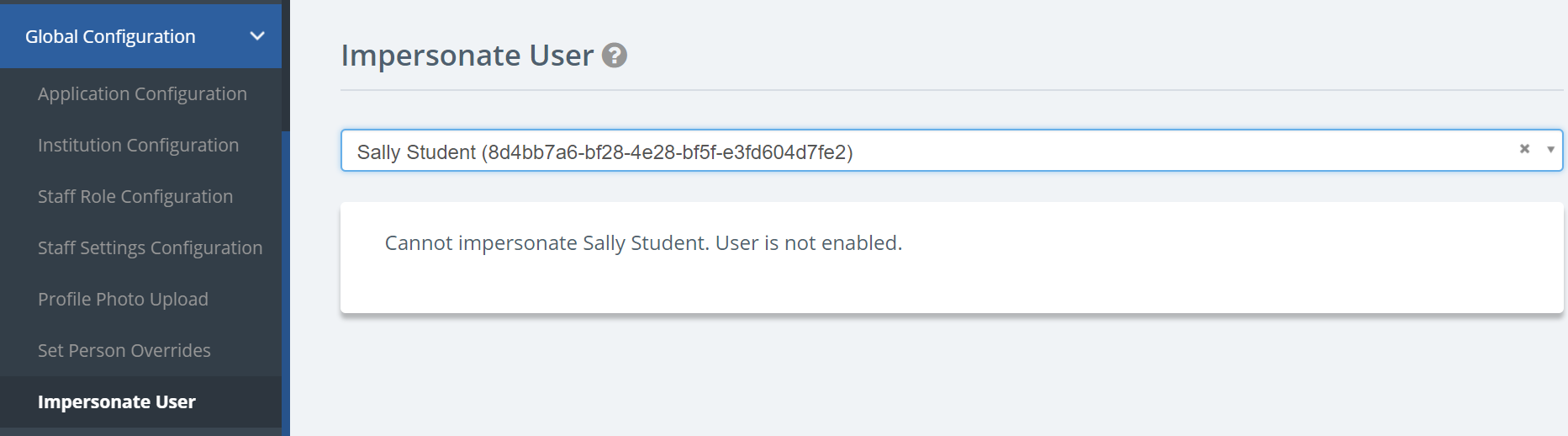
To stop impersonating the user, use the navigation menu in the top right corner and click "Resume as

You will be logged back in as yourself and navigated back to the SS&E home screen.
Please contact your Customer Success Manager to discuss this feature. This feature will be disabled by default for all institutions and requires an SS&E developer to enable this in your environment (followed by a restart of the institution's SS&E application). Upon request of this feature, SS&E will require a signed consent form to enable the impersonation functionatliy.